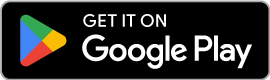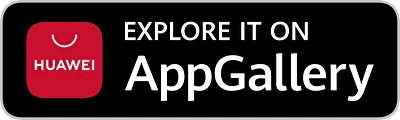MacroDroid
To enable proper automation in the background, you may need to provide MacroDroid with accessibility access and exclude it from battery optimization settings. For more information on how to do this, please consult the MacroDroid documentation.
To automate recording with MacroDroid, create a new Macro and follow the steps below:
1. Add Trigger
Select a trigger of your choice. It could be e.g. “Activity Recognition,” as illustrated in the screenshots.
2. Add the “Send Intent” action, and fill in the data as follows:
- Target: Activity
- Action:
android.intent.action.VIEW
- Data: pick from the table below
| Action | Data |
|---|
| Start recording new track | geotracker://recorder/start |
| Stop recording | geotracker://recorder/stop |
| Pause recording | geotracker://recorder/start |
| Resume recording | geotracker://recorder/resume |
3. Verify
Leave the other fields as they are. The result should have a trigger and an action:

Tasker
To enable proper automation in the background, you may need to provide Tasker with accessibility access and exclude it from battery optimization settings. For more information on how to do this, please consult the Tasker documentation.
To automate recording with Tasker, create a new Macro and follow the steps below:
1. Create a task:
Select System and Send Intent:
2. Fill in the data:
- Target: Activity
- Action:
android.intent.action.VIEW
- Data: pick from the table below
| Action | Data |
|---|
| Start recording new track | geotracker://recorder/start |
| Stop recording | geotracker://recorder/stop |
| Pause recording | geotracker://recorder/start |
| Resume recording | geotracker://recorder/resume |
Other Apps
You can automate the recording with any app that allows you to start apps programmatically.
Simply find the Send Intent action and fill in the data as follows:
- Target: Activity
- Action:
android.intent.action.VIEW
- Data: pick from the table below
| Action | Data |
|---|
| Start recording new track | geotracker://recorder/start |
| Stop recording | geotracker://recorder/stop |
| Pause recording | geotracker://recorder/start |
| Resume recording | geotracker://recorder/resume |
For Developers
If you want to call Geo Tracker from within your own app, simply do so by calling the following function.
val intent = Intent.parseUri("geotracker://recorder/start", 0)
context.startActivity(intent)
Choose the parameters according to your desired action:
| Action | Data |
|---|
| Start recording new track | geotracker://recorder/start |
| Stop recording | geotracker://recorder/stop |
| Pause recording | geotracker://recorder/start |
| Resume recording | geotracker://recorder/resume |